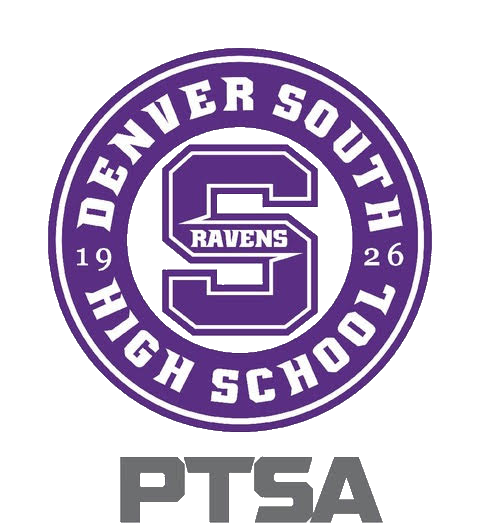The PTSA would like to help provide supplies and other classroom needs you may have.
By signing up for an Amazon Wish List, you can request the exact items you want and need! Your list will be shared with Denver South families to purchase and send directly to you!
How to set up a Wish List
Sign into your amazon account (will need to create an account if you don’t have one, it is free to sign up)
Desktop:
1. Click on Accounts and Lists tab (right corner under your name)
2. Click “Your Lists” icon
3. Click Create a list (upper right corner) link
4. Create a new list specific to your classroom **PLEASE include your name in the list name**
a. Once created, use 3 dots on the right to manage the list:
i. Change Privacy to Shared
ii. Update the shipping address to the school if desired
Mobile App (latest version):
1. Click on 3 lines (bottom right below search bar)
2. Click on the “Your Stuff” icon
3. Click on the “Lists” icon
4. Click + Create a list (upper right corner)
5. Create a new list specific to your classroom **PLEASE include your name in the list name**
a. Once created, use 3 dots on the right to manage the list:
i. Change Privacy to Shared
ii. Update the shipping address to the school if desired
Send you list link to us!
1. After your new list is created, click the + Invite button at the top of the list
2. Select “View Only”
3. Copy link and send in an email or select the email option and send to: ptsadenversouth@gmail.com
Now start shopping! How to add items to your list:
1. Shop on Amazon like normal, when you find an item you like, click the “Add to List” link (mobile app) or the “Add to List” drop down (desktop) found below the Purchase Now and Add to Cart box(es)
a. If you have more than one list, select your classroom list